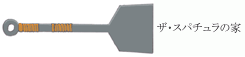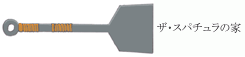|
The Queen of Heart '99 SE - Other

Introduction |
Config |
Title Menu |
Fighting Screen |
Legend |
Other |
Characters |
Credits
Basic Tips and Tricks
- Hit F1 to switch between windowed and fullscreen (this only works if your desktop is running in 16 bit color - anything else will cause the game to crash.
- Hit F4 to toggle between infinite life/meter or normal mode (this only works in VS Mode. This is a good way to practice or see the level 3 super combos.
- Hit F12 to bring up a menu and pause the game. Only the top-most and bottom-most items actually do anything. Everything else is just a joke. The topmost item will cause the menu to disapppear when you press button 1, but the screen will remain paused (probably so you can get good screen capture shots). Pressing button 1 again will return you to the menu. The bottom-most item will allow you to quit out of the match. To unpause, you must push F12 at the menu screen.
- Color Selection - Characters have four colors: P1-P4. P4 is typically a black-gray-white outfit. Mix n'match to coordinate your team.
- Stage Selection - In the VS Mode, you will be able to select the stage by pressing left and right (the names are listed above in the same order that you can select them). If you push up you can choose Random; if you push down, this selection will choose the stage of the last character that was selected.
- Handicap / Guard - Hitting up or down at the color select will give you Guard (auto or manual) and Handicap (5 dots is maximum resistance), but Handicap is only available in VS Mode.
- Dashing / Retreat - Every character has a dashing movement that can be done by quickly tapping forward or backward twice. The actual movement will vary from character to character. Some characters run while others slide or teleport. Upon encountering an opponent during a forward dash, the reaction will vary from pushing to jumping to the other side so be sure you know how your character reacts in that situation. During a retreat, your character is temporarily invulnerable. Use this as an alternative to blocking. Finally, some characters are able to dash in the air.
- Blocking - Press the direction opposite that which your character is facing. Normally, blocking is a pretty simple affair - there are certain moves that must be blocked either standing or crouching; however, things get complicated when you are playing 2 on 2. Consider the following situation: your character is facing right and your opponents are on either side of you. To block an attack from the left (which is behind your character) you need to press left - in other words, you treat it the same as an attack from the front. This is a bit tricky, but isn't too hard to get used to. You can block in the air, but some hits that come from underneath your character (e.g., Lemmy's Bow n' Arrow EX) cannot be blocked.
- Blocking Damage - Any attack that requires more than just a single button push will cause damage to a blocking opponent. Keep this in mind when you or your opponent are low on energy since one can die while blocking (affectionattely called being "ticked to death").
- Jumping Twice - This is possible for every character and is important for continuting an air combo or making a quick escape.
- Throwing is performed by getting close, then hitting b+S. If you are quick enough, you can escape the throw by hitting b+S. Some characters are able to throw in the air, so be careful! Sometimes, a throw will Stun a character (see section 14 below).
- Parrying - This only works for certain characters. Hit forward as you're meeting an attack and you will parry it without taking any blocking damage, and then recover so that you can counterattack. But be careful, parrying does not freeze the other player (unlike SF3 series). Also, a parry will drain the power bar of the opponent being parried and add to your own power bar.
- Wall or Ground Slams / Recovery - Some moves will cause the opponent to hit the ground or wall, which will cause 1000 points of damage on any level of difficulty (Easy, Normal, Hard, Nightmare, Hell). This is very important to realize since a lot of damage can be reduced by simply "recovering" - that is, tapping twice in the opposite direction of motion. For example, if you are going to hit the right side of the screen, tap left twice as you hit the wall; if you're about to hit the ground, tap up twice. You can also recover in the air to prevent juggles by tapping down twice and then attempting to block. Beware! Recovering sometimes allows the opponent to start another combo. Note: A stunned character cannot recover! Details below.
- Stunning the Opponent - Some characters have moves that will stun the opponent if done by itself, i.e., the opponent will not be stunned if you do a series of hits prior to the move, which will be labeled (Partially Stuns) or (Stuns). A Partially Stunned opponent can recover upon impacting the ground (tap up twice) or upon receiving another hit (tap down twice if in the air). A Stunned opponent cannot recover, period. During gameplay, a hit that Stuns is indicated by a white circle that expands outwards from the point of impact.
- Faultless Defense - This only works for certain characters. While blocking, press an attack button as the attack hits your character, and you will not incur any blocking damage; however, this drains your power bar.
- Damage Reduction - As you beat down your opponent, the amount of damage for individual hits goes down.
- Comboing - Comboing in Queen of Heart '99 is fairly simple; it has elements of the VS series in it. Two-in-ones and some cancels are possible; while I can combo instinctually, I have yet to write down any particular patterns (hopefully, I can get to that later). When chain-comboing, it seems moving from any move to any move is possible, even back and forth from weak to strong and back, but some attacks are too slow to allow comboing after. Double-jumping can increase the length of a combo by allowing more hits, but there are points you must switch from attack or end the combo (i.e. you can't combo with infinite jumps into repeated weak attacks). It's very freeform, so just experiment, or just watch the computer at work when it's beating you down.
- Winning Quotes - Characters will say certain quotes to particular characters. The girl being addressed will be shown in parentheses.
Top
Special Startup Screens
If you run QoH '99 on January 1st, you will see the startup screen on the left wishing you a Happy New Year from Watanabe Productions. If you run QoH '99 on December 25th, you will see the screen on the right wishing you a Merry X-Mas from Watanabe Productions.


Top
Possible Problems
Note: The convention ..\ indicates the path leading to QOH99.exe where Queen of Heart '99 is installed.
- Daylight Savings Time - Due to some internal timing in the program, daylight savings time may cause the following error message to appear: TIR_MES1.IMG if you are running Windows 98 without Japanese support. You can use one of the patches in this file. There should be folders marked DST Fix 01 and DST Fix 02 in the zip file. This is the tricky part. The important thing to note is the time created for TIR_MES1.IMG in the path ..\SYSTEM\WINMES\. First, make a backup of the original TIR_MES1.IMG and note the time of creation. Next, replace that file with either of the TIR_MES1.IMG files in the DST Fix 01 or DST Fix 02. If neither one of these fixes your problem, then drop me a line and I will see what I can do.
Note (2005-07-14): Robert Broglia dropped me an email saying, "I've checked out your QOH page and I've written a patched exe that removes the date check on TIR_MES1.IMG. The changes from the original file are just the byte addresses 71784 to 7179C (in hexadecimal) have been filled with 90 (also hexadecimal). This overwrites the two compare instructions that handle the date check and the two jump instructions that will trigger the case where the error message pops up. I'm pretty sure this patch is safe and won't make the program go haywire, but I'll just throw in one of those typical "use at your own risk" clauses for fun :)
Oh, and you might want change the bit on your site about the date problem not occurring under XP because I can confirm it affects my XP laptop."
- Blue Screen when Installing GrIP Drivers - Sometimes, there may be a conflict with the system when you try to set up the GrIP Multiport drivers in Windows 98. If you get the blue screen of death, simply go under Gaming Options or similar thing in the Control Panel folder, then remove any GrIP MultiPort instances that are there. Then select Add... then select Add Other.... Now pick Have Disk... and look for the file Grip.ini under the folder GrIP which should have been installed if you ran the Setup.exe file under the Gravis Setup folder. Next, select Add... and select GrIP MultiPort in the list of controllers. Make sure you calibrate and do this for each of the four GrIP controllers before you run the Config.exe file. If this doesn't work, then you may have to settle for USB Controllers or Microsoft Sidewinders (I use the Gameport versions). Also, if you haven't already done so, install the latest version of Direct X.
- Unrecognized First Controller for GrIP Multiport - If you do manage to install the drivers for the GrIP Gamepads, you may notice that the first controller does not work. For some reason, Windows might not recognize the controller upon startup. This can sometimes be resolved by replacing the file grip.vxd in your system (do a search to find where this is in - usually the Windows directory) with the one in this zip file. If this doesn't work still, then you need to go under Gaming Options or similar thing in the Control Panel folder and check the status of the GrIP MultiPort. The first controller's status may read Unknown. If you hit the Refresh button, the status should then read OK.
- Black Screen - If you get a black screen, but the opening movie does not play, this means that your system has trouble playing the file Opening.avi. Simply remove this file (or put it somewhere you can find it) from the folder in the path ..\System\. You won't be able to watch the opeing movie, but at least you'll be able to play the game.
- Windows 10 Compatibility - kang_wonseok notified me about a blog post on how to run the game on Windows 10 64 bit. Since it is rather long, I posted kang_wonseok's translation on my new website. This method also works for Windows 8.1. They also sent me some useful applications for alternate key mapping which I am hosting here.
Top
Customizing QoH '99
One of the cool things about this game is that, with a little creativity, you can customize many of the sounds. There are four types of sounds you can mess around with:
- General Sounds - These are the sounds that everyone uses such as the sound for a throw or blocking a hit or an explosion. These can be found under the path ..\System\Wav\.
- System Sounds - These are the sounds where the announcer says the name of the player you selected or the beginning of the round. These can be found under the path ..\System\Wav\Syskoe\.
- Character Sounds - These are the sounds that each character makes during the game when executing a move or getting hit or starting the round. For example, Akari's particular sounds can be found under the path ..\Akari\.
- Character BGM - This is the music that plays in the background for a particular character. These can be found under the path ..\System\BGM\Wave\ or ..\System\BGM\Midi\.
You can put any sounds you want for any of the above, you just have to make sure that you are using the proper name AND format so that the game will recognize the file. While there are a few different formats that will work, the best seems to be PCM 22,050 Hz, 8 Bit Stereo. So all you have to do is take your favorite sounds or soundtracks, edit it with your favorite sound utility, save it as the format mentioned above, and voila - you have a customized QoH Game!
Top
Net Play (Under Construction)
It is possible to play people over the internet, but you need a pretty fast connection to do so. Also, you need to make sure that you are using QoH '99 SE. To check, look for the SE mark near the '99 part of the logo on the main screen:
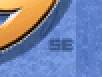
Now, you need to create a shortcut from the QOH99.exe - you might as well name it something different.

Right-click on the icon and select Properties. In the following screen, add net in the Target section. Don't forget to put the space after the stuff in quotations. Click Apply then OK.
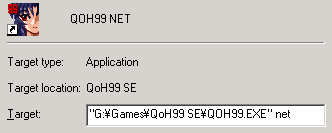
Now, when you double-click on your new shortcut, you will get the following screen:
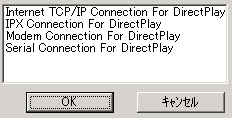
It's best to just select Internet TCP/IP Connection For DirectPlay as the other options don't work very well. After clicking OK, you'll see this
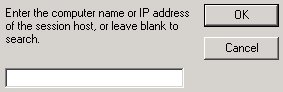
If you happen to know this information that's great; if not, you can still proceed, but it helps to know this since you'll need it later.
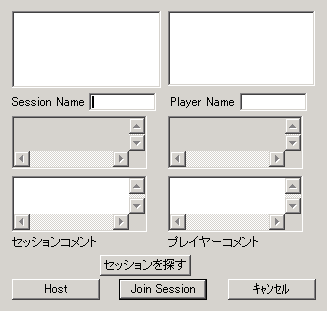
Introduction |
Config |
Title Menu |
Fighting Screen |
Legend |
Other |
Characters |
Credits
|